Are you curious about sharing your phone screen while doing a live video on TikTok? If so, you’re in luck because we’re here to guide you through it step by step. We’ll show you how to prepare your phone, connect with friends or family, and share your screen. This is great for showing off your video games or watching movies and TV shows together with your audience.
What Are the Requirements for Going Live on TikTok?
Before you can showcase your phone screen on TikTok through the Live Screen Sharing feature, it’s important to meet specific prerequisites, which mirror the criteria for going live on the platform. These requirements are designed to ensure a certain level of engagement and activity within your TikTok account.

Here are the key prerequisites you’ll need to fulfill:
1. 1000 Followers: Building a substantial following on TikTok is a crucial first step. Having 1,000 followers indicates a considerable level of interest in your content and a potential audience for your screen-sharing broadcasts.
2. Apply for Live Access in Advance: To gain access to the Live feature and subsequently the screen-sharing functionality, you must submit your application at least seven days before you intend to use it. This waiting period allows TikTok to review and grant you access to the feature.
TikTok’s Live Screen Sharing feature lets you share your phone screen while doing live videos. It’s perfect for tutorials, how-to guides, or gaming with your followers. It adds more interaction between you and your viewers beyond just comments and likes. Here’s how to do it:
Step 1: Going Live on TikTok
1. Open the TikTok app and log in.
![]()
2. Press the ‘+’ icon to access the camera.
3. Click the ‘Live’ button next to the recording button.
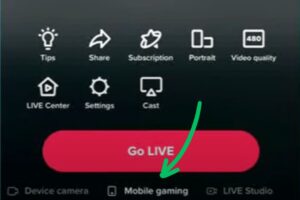
4. Below the ‘Go Live’ button, you’ll find the mobile gaming option.
5. You can choose ‘Portrait’ for screen orientation and switch to ‘landscape’ if you prefer.
Step 2: Setting Up Screen Sharing on TikTok
1. Open the livestream panel in the app’s bottom toolbar.
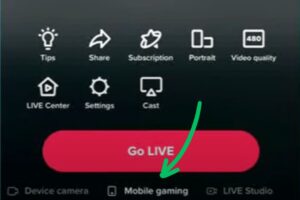
2. Switch your streaming source from your phone to Mobile Gaming.
3. In Mobile Gaming mode, pick the game you want to stream. Keep in mind that TikTok only allows screen sharing for mobile games.
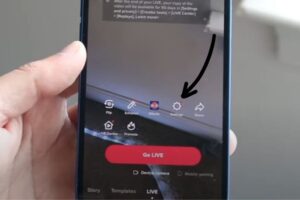
4. Before going live, go to the settings menu at the bottom. Here, you can add moderators, set up live gifts, adjust mute settings, choose keyword filters, and more.
Keep in mind that the screen-sharing will continue until you go back to TikTok and stop it. Be careful not to open sensitive apps like chat or email, as everyone will see your private information.
Apart from screen-sharing, there are other features you might want to explore to make your TikTok Live experience better:
What Are the Key Features to Know about TikTok LIVE?
Unlock the full potential of TikTok LIVE with these key features:
1. Go LIVE Together: You and others can go live at the same time, making it more fun and authentic.
2. Q&A: You can pick, answer, or show questions from your audience during your live stream.
3. Live Events Notifications: If you want to host special events like concerts, you can promote, plan, and control them. Your fans will get notifications in advance so they won’t miss it.
4. Real-time Polls and Surveys: Engage your audience by conducting real-time polls and surveys. You can ask for their opinions on various topics, gather feedback on your content, or even let them decide what you should do next in your live stream.
5. Collaborate with influencers: Bring guest speakers or fellow content creators into your TikTok Live sessions. With the guest invite feature, you can co-host live streams with others, fostering cross-promotion and collaboration opportunities.
6. Gifts: Gifts: If you’re 18 or older, viewers can send you gifts or Diamonds while you’re doing a live stream. You can convert these Diamonds into real money in your PayPal or bank account.
7. Keyword Filters: You and your helpers can stop or limit mean and hurtful comments during your live stream using keyword filters. You can add up to 200 words to ensure everyone feels safe and comfortable during your live stream and prevent any hateful speech.
Read More:
What are some quick tips and tricks for a successful TikTok Live?
Here are some tips for a great TikTok Live video:
1. Check Your Internet: Make sure your internet connection is strong and won’t make your livestream choppy. Test it before you start.
2. Plan Ahead: Have a rough plan of what you’ll do during your live stream to avoid awkward silences and keep your viewers engaged. Don’t use a formal script; it’s better to connect naturally with your audience.
3. Promote on Other Platforms: Let your followers on Facebook, Instagram, and other social media know about your TikTok Live event. Inviting them can have a significant impact, as not everyone is already following you on TikTok.
4. Engage with Your Audience: Interact with your viewers actively during the live stream. Respond to comments, ask questions, and acknowledge your audience by their usernames. Engaging with your viewers creates a more interactive and enjoyable experience.
5. Be Authentic and Relatable: Authenticity resonates with your audience. Be yourself, express your genuine personality, and don’t be afraid to show your imperfections. Relatability builds a stronger connection with your viewers, making them more likely to return for future live streams.
Conclusion:
Now that you know how to share your screen on TikTok Live, you can start sharing anything from your phone, whether it’s a planning board or playing your favorite game. Ready to give it a shot?